Create and manage report configurations
If you find you generate the same report on a routine basis, consider saving the report's settings as a report configuration. Doing so allows you to quickly generate the same report without having to configure the report's settings each time. Add a schedule to a report configuration to automatically generate the report on a daily, weekly, or monthly basis.
Create a report configuration
To create a report configuration, follow these steps:
Create a report configuration using a completed report
- Go to .
-
Click the options
 icon at the end of a completed report's row and select Save Configuration.
icon at the end of a completed report's row and select Save Configuration.
Run a report configuration
To create a report using a report configuration, follow these steps:
Duplicate a report configuration
To duplicate a report configuration, follow these steps:
Edit a report configuration
To edit a report configuration, follow these steps:
Add or modify a report configuration schedule
To add or modify a schedule, follow these steps:
Changes to the report scope
The report scope determines what data is included in a report configuration. If an application, project, branch, or label in the report scope is deleted, the report configuration becomes invalid. If you try to re-run the report configuration, the report status changes to Failed and the report does not run. Any scheduled runs of the report configuration will also fail. You get the following error: “Report failed due to an invalid scope. Update your configuration and run the report again”.
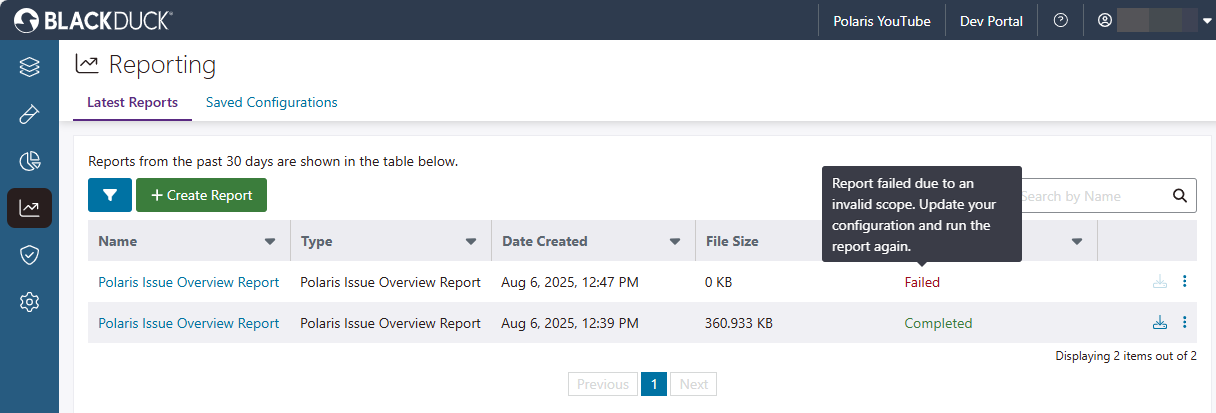
The same error is shown if an application, project, or branch in the report scope was renamed.
To resolve an invalid scope error, follow these steps:
Delete a report configuration
To delete a report configuration, follow these steps:
 | Dev Portal
| Dev Portal