Connect Code Sight to Polaris
Connect Code Sight to Polaris to view issues in Team View, or run tests on Polaris from your IDE.
Overview
An active Polaris subscription grants you access to Code Sight, an extension that runs in popular IDEs.
- View Polaris issues in your IDE (in Team View) with Android Studio, IntelliJ and other JetBrains IDEs, Visual Studio, and VS Code.
- Run tests on Polaris from your IDE with Android Studio, IntelliJ and other JetBrains IDEs, and VS Code.
Find supported IDEs (and IDE versions) on the Code Sight support matrix.
Install and configure Code Sight
To install Code Sight and connect it to Polaris, follow these steps:
View Polaris issues in your IDE (in Team View)
After you connect Code Sight to Polaris, SAST and SCA issues captured in Polaris appear in Code Sight, in Team View.
Run tests on Polaris from your IDE
After you connect Code Sight to Polaris, you can run tests from from Android Studio, IntelliJ and other JetBrains IDEs, and VS Code. Doing so allows you to incrementally validate changes you make, without affecting your project's primary branch.
Before you proceed
Before you run tests with Code Sight, please note:
- Running tests with Code Sight is supported in Android Studio, IntelliJ and other JetBrains IDEs, and VS Code.
- When you run a test from your IDE (using Code Sight), Code Sight creates a branch in Polaris. The names of branches created by Code Sight include
CodeSight_and the email address of the user the branch was created for (for example,CodeSight_user@domain.com).Important: The branches Code Sight creates are not compatible with SCM integrations. - Your permissions in Polaris must allow you to run tests. You cannot test projects in applications that you only have observer-level access to.
Note: See Roles and permissions for more information.
Run tests on Polaris from your IDE
Monitor tests in Polaris
Monitor tests you run with Code Sight on the Tests page.
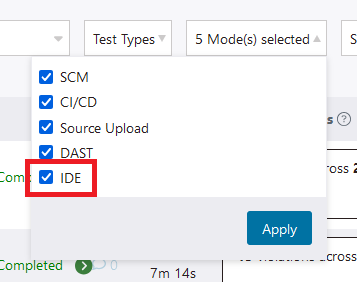
 | Dev Portal
| Dev Portal