The My Organization page
Allows administrators to manage Polaris for the entire organization, including adding users, viewing audits, adding subscriptions, manage Jira integration and managing notifications.
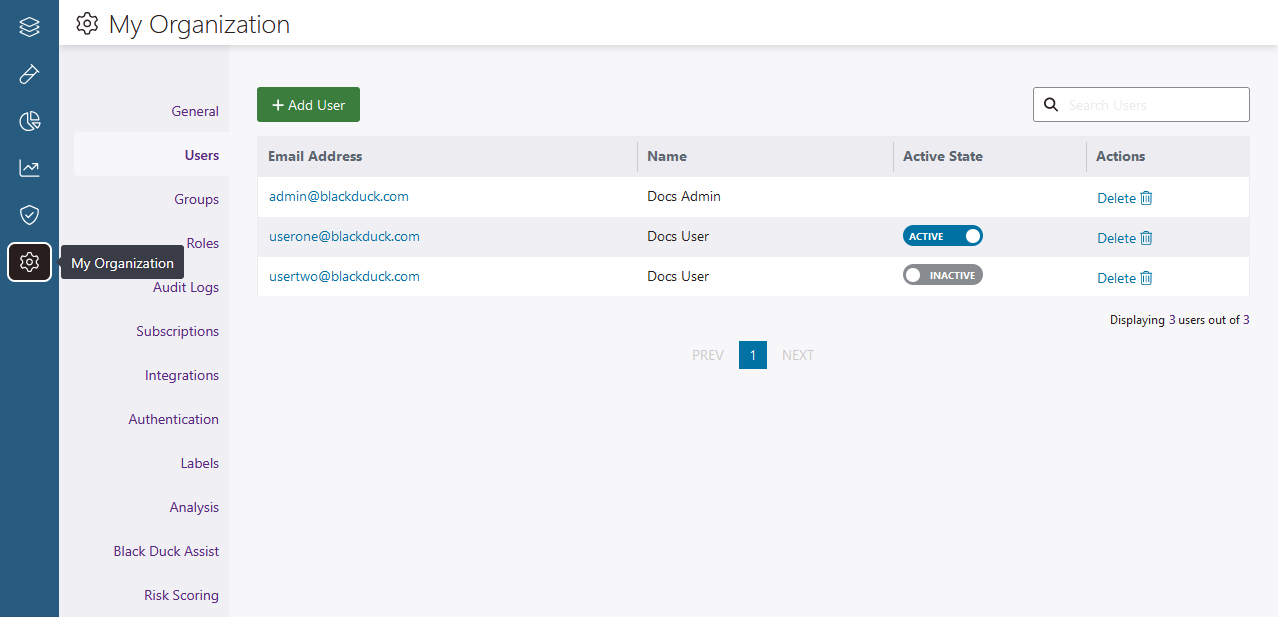 |
|
| General | Here, you can:
|
| Users | Add new users to Polaris and manage the users in your organization (including deactivating or deleting users, updating a user's information or global role, resetting a user's password or two-factor authentication). |
| Groups | Create and manage groups in Polaris (including managing group membership, group application assignments, global and application-level roles, and deleting groups). |
| Service Accounts | Create and manage service accounts in Polaris. See Service accounts for Polaris for more information. |
| Roles | Create and manage application-level roles in Polaris. |
| Audit Logs | See system changes from the user interface and API. Users can filter results by date, event type, etc., see activity details such as changes in issue policies names or rules, and export the audit log. |
| Subscriptions | View subscriptions and see active status for all of Polaris. |
| Integrations | Integrate Polaris with Azure DevOps, Jira, and Secure Code Warrior. See Issue tracking integrations and Integrate Secure Code Warrior with Polaris for more information. |
| Authentication | Set up your organization's multi-factor authentication method (two-factor authentication, or single sign-on with SAML 2.0). |
| Labels | Define a set of labels to categorize applications, projects, and branches in ways that make sense to your organization. See Create and manage labels for more information. |
| Analysis | Manage your organization's event-based test automation settings, and default file and folder exclusion rules. See Event-Based Test Automation in Polaris for SCM Integrations and Exclude files and folders from tests for more information. |
| Black Duck Assist | Enable/disable Black Duck Assist features (disabled by default). Features include: |
| Risk Scoring | Enable application risk scoring in your organization, and set up your organization's risk factors. See Application risk scoring in Polaris for more information. |
| Triage | Manage your organization's default approval workflow. See Set up triage approval workflows for more information. |
 | Dev Portal
| Dev Portal