The Policies page
The following is a summary of the Polaris UI Policies page which allows you to create issue and test scheduling policies for projects.
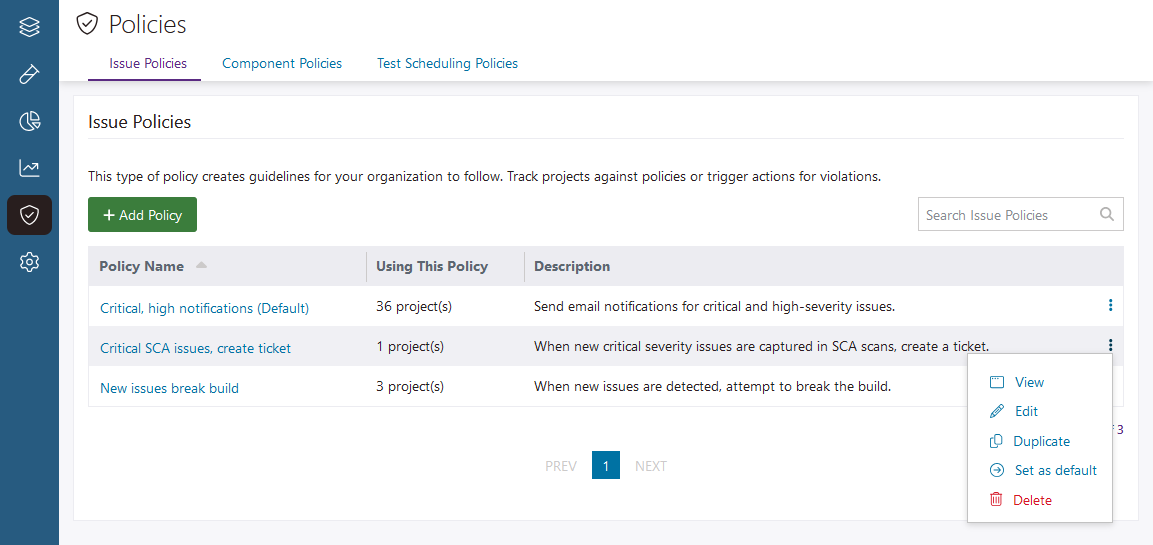 |
|
|
Create and manage issue policies that:
Note: See Issue policies
for more information.
|
|
| + Add Policy | Create a new issue policy. |
| Search Issue Policies | Search for an issue policy by name or description. |
| Table fields |
|
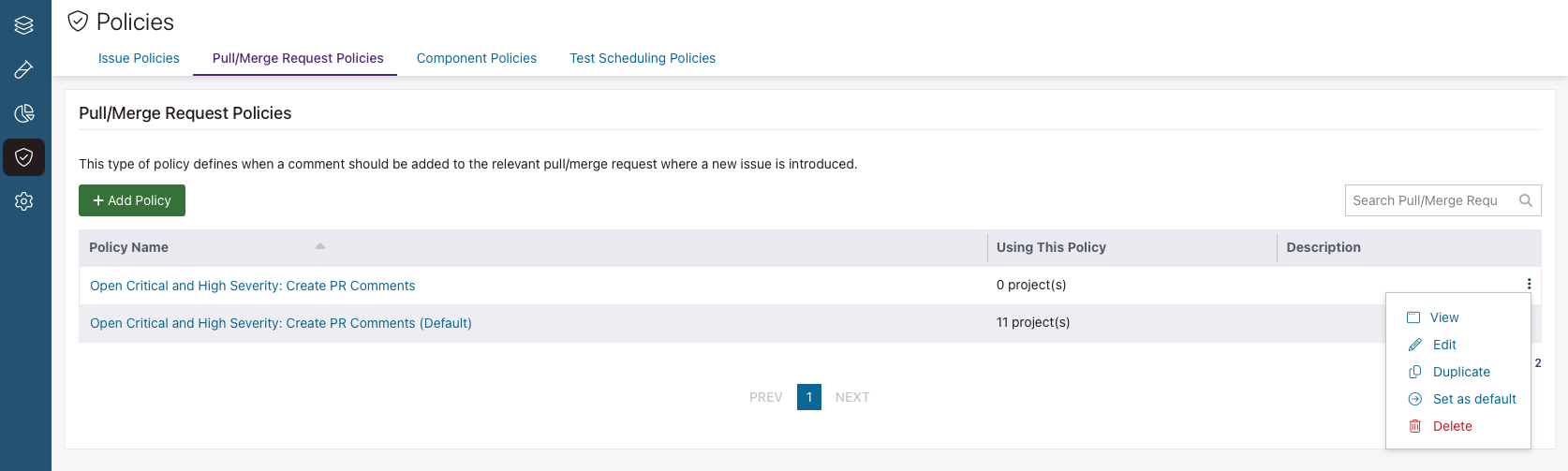 |
|
|
Create and manage pull/merge request policies that:
Note: See Pull/merge request policies for
more information.
|
|
| + Add Policy | Create a new pull/merge request policy. |
| Search Pull/Merge Policies | Search for a new pull/merge request policy by name or description. |
| Table fields |
|
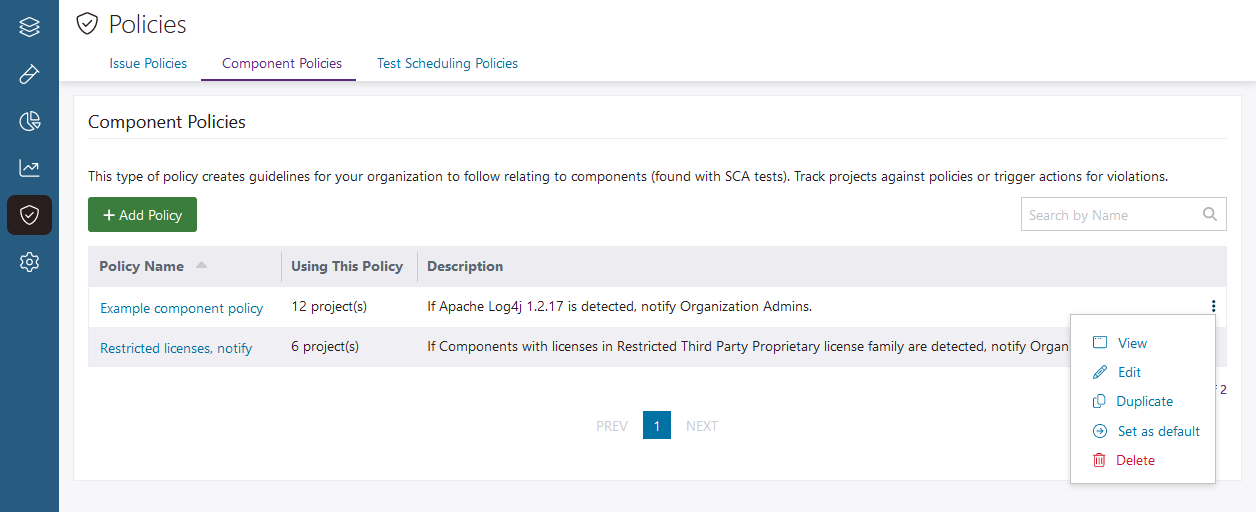 |
|
|
Create and manage component policies that instruct Polaris to perform actions when components with specific properties are detected in SCA tests. Note: See Component policies
for more information.
|
|
| + Add Policy | Create a new component policy. |
| Search by Name | Search for a component policy by name or description. |
| Table fields |
|
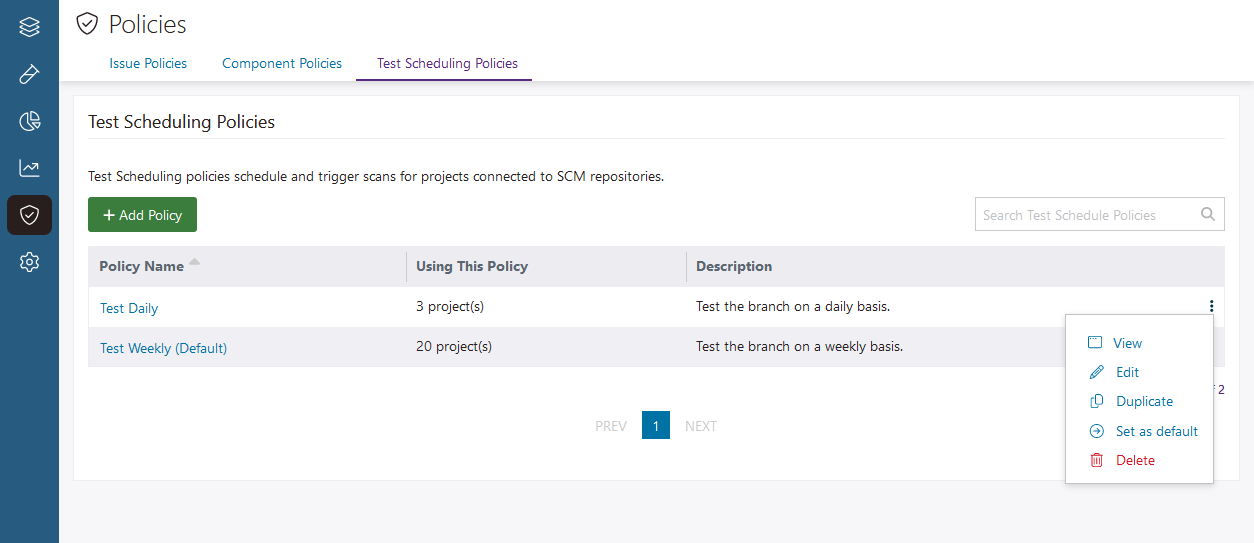 |
|
|
Create and manage test scheduling policies that instruct Polaris to scan branches connected to repositories automatically, on a daily or weekly basis. Note: For more information, see Test scheduling policies.
|
|
| + Add Policy | Create a new test scheduling policy. |
| Search Test Scheduling Policies | Search for a test scheduling policy by name or description. |
| Table fields |
|
 | Dev Portal
| Dev Portal