The Reporting page
Create a customized downloadable report of your SAST, SCA, and DAST test results.
Issues you import from third-party tools appear in reports, but the components and licenses associated with issues you import do not.
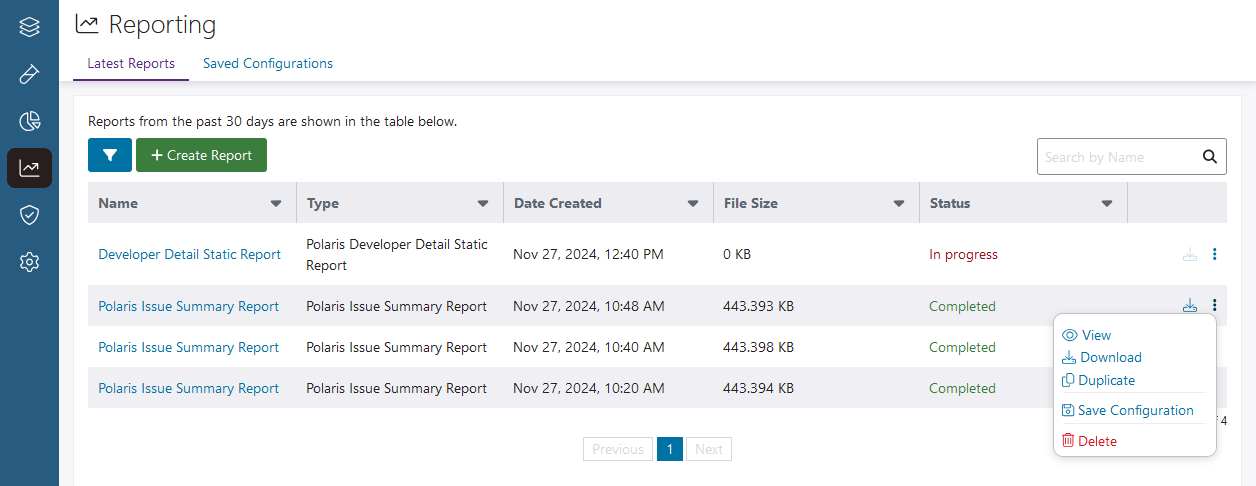 |
|
|
Recent Reports tab Create and manage reports. Note: See Create a report for more information.
|
|
| Filter | Filter by type of report, date(s), or status. |
| + Create Report | Create a new report. |
| Search | Search reports from the past 30 days. |
|
Table fields |
|
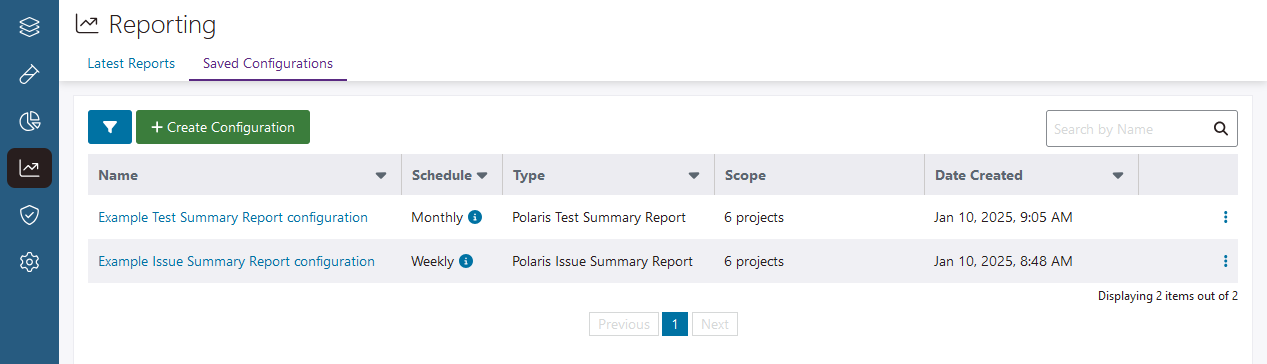 |
|
|
Saved Configurations tab Create and manage report configurations. Note: See Create and manage report configurations for more information.
|
|
| Filter | Filter report configurations by type of report or date created. |
| + Create Configuration | Create a new report configuration. |
| Search | Search for report configurations by name. |
|
Table fields |
|
 | Dev Portal
| Dev Portal