Integrate a Bitbucket Repository (Cloud-hosted)
Steps for Integrating a Bitbucket Repository (Cloud) to a Project
- From Application, select a Project and navigate to Settings > Integrations.
- Select Cloud-hosted.
- Select the source of your repository: Bitbucket.
- Enter the Repository URL. To obtain the repository's URL, open your Bitbucket project, click the Clone button, and copy the HTTPS URL (SSH is not supported) starting at
https.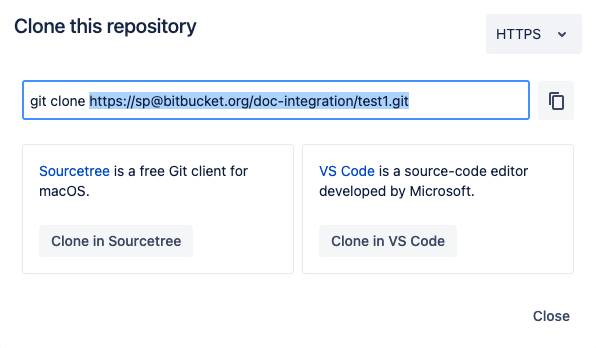
- Enter the Application Password.
To create:
- Go to Settings > Personal Bitbucket settings.
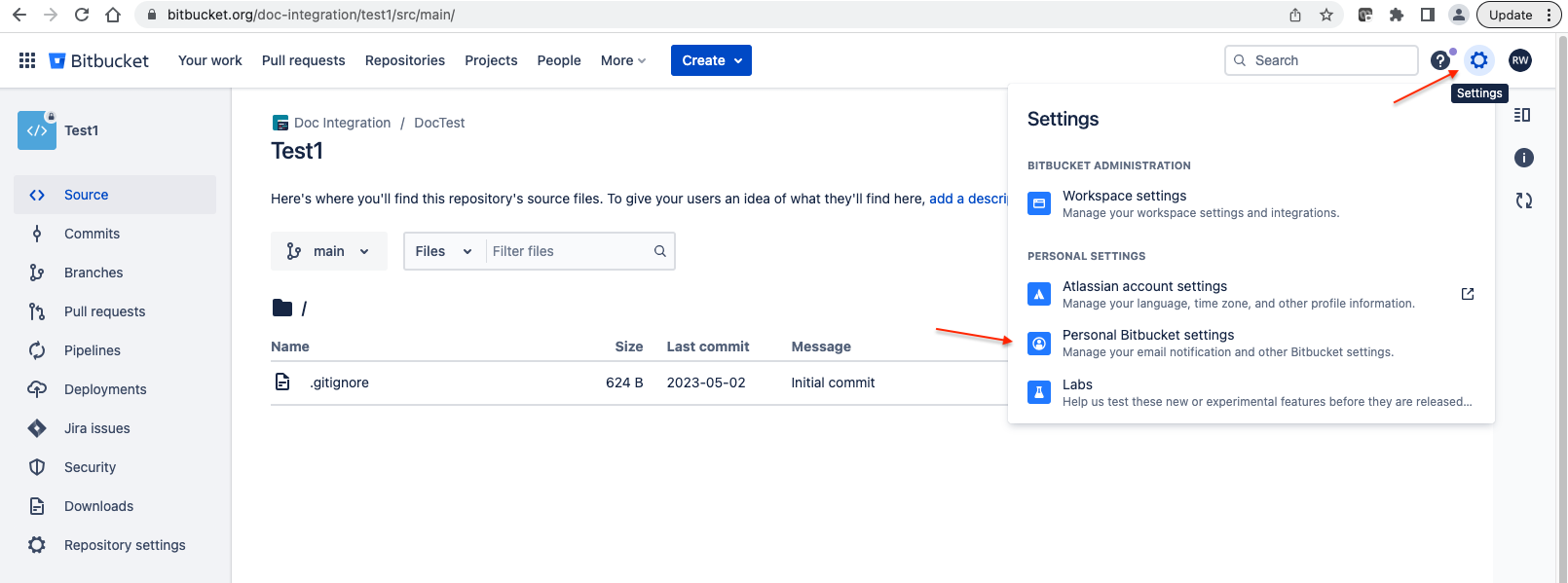
- Under Access Management in left panel, select App passwords, then click Create app password.
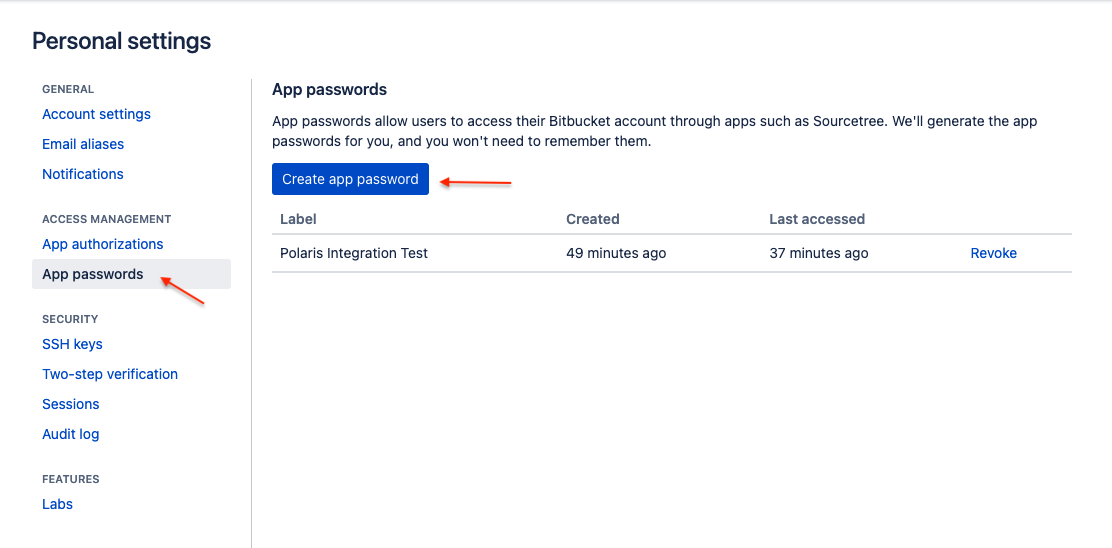
- Add Label > Enter a name for the app password in the Label field. Select Permissions. Polaris requires Read access to project/repositories. Click Create.
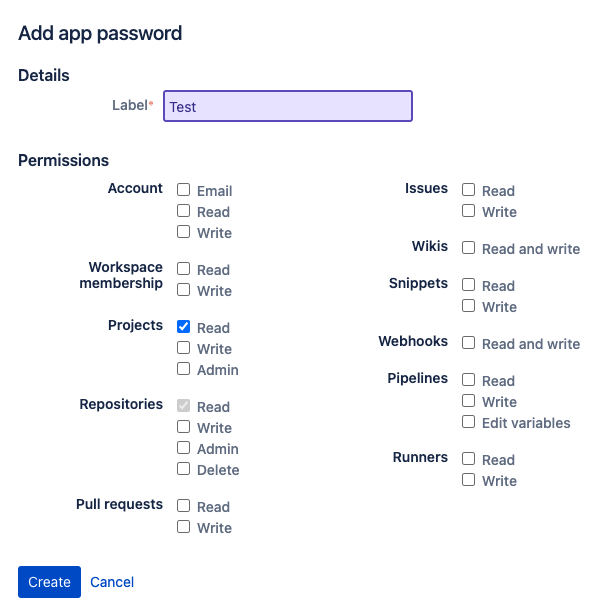
- Copy the app password and paste it into the Application password field in Polaris.
 Note: Keep your app password. Due to security reasons, if you change any of your repository settings, you may need to enter your password again.
Note: Keep your app password. Due to security reasons, if you change any of your repository settings, you may need to enter your password again.
- Go to Settings > Personal Bitbucket settings.
- Click Test your Connection. A spinning circle indicates the test is in progress.
-
If your connection test is unsuccessful, check the following and retry:
- Your network connection is stable.
- Check the Repository URL and Access Token to make sure they are accurate.
- Check that the app password is still valid. It can be revoked from Settings > Personal Bitbucket settings > App passwords.
- Check that you selected the correct provider type of server for your source repository.
- If your connection is successful, click Save.
You can then scan on demand (see How to test from the web UI) or schedule automatic testing on a daily or weekly basis (see Test scheduling policies).
Note: From the Tests screen, before beginning a test manually, make sure to test the connection.
 | Dev Portal
| Dev Portal