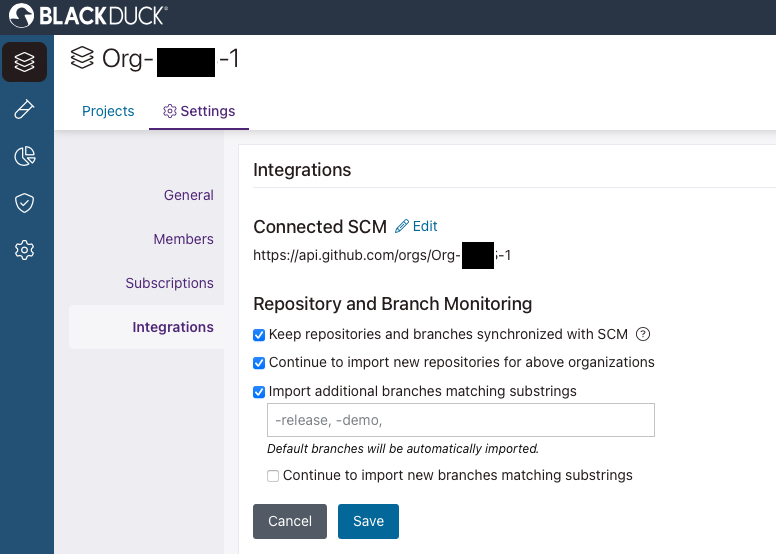Synchronizing Polaris with your SCM Provider
Overview
Polaris provides seamless synchronization with your SCM provider. These settings can be enabled either during the onboarding process or for an existing organization or application. You can customize these settings at both the organization and application levels.
These settings allow automatic tracking and monitoring which will:
- Onboard a repository created on the SCM provider to Polaris which will create a project with a default branch. When onboarding a branch from the SCM provider, Polaris will create a corresponding branch for the specified project.
- Update a project or branch name whenever the repository or branch name is modified on the SCM provider.
- Update the default branch whenever changes are made to it on the SCM provider.
- Delete a project and its associated branches when the repository is deleted from the SCM Provider.
- Delete a branch when it is deleted on the SCM Provider.
- Import and sync non-default branches by using matching substrings (default branches are automatically included).
Note: Editing or deleting synced projects and branches in Polaris is not allowed.
Prerequisites and limitations
- GitHub or GitHub Enterprise.
- On-prem deployments will need to allow IPs for Polaris.
- An SCM integration that supports synchronization (see Integrate Multiple SCM Repositories for more information).
- The GitHub personal access token (classic) that you use for the integration (created by a GitHub Organization Owner) requires the following scopes: repo (all), read:org (under admin:org), and admin:org_hook. See GitHub Personal Access Token Requirements for SCM Integration Monitoring.
- Limitation due to type of subscription:
- For an application subscription you can auto onboard the number of projects based on the quantity purchased. One example would be only ten branches per project being auto onboarded based on the selected criteria.
- If you have a concurrent entitlement, there is no limitation on project and branches.
The following roles can manage synchronization:
- Organization Admin
- Organization Application Manager
- Application Admin (only for applications they are the admin for)
 | Dev Portal
| Dev Portal