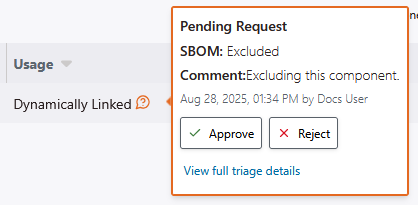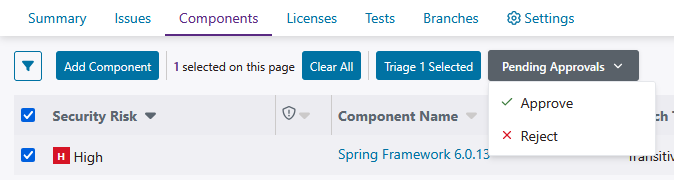Learn how to approve or reject component triage requests.
To approve or reject a component triage request, follow these steps:
Note: Only Organization Administrators, Organization Application Managers, Application Administrators, and other users with permissions to approve component triage requests can complete these steps.
-
Go to Portfolio, select an application, select a project, and go to Components.
-
(Optional) Apply filters to find components with pending approvals.
Tip: Open the filters panel and use the filter to show components with pending approvals.
-
Approve or reject changes, as required. You can either:
- Select the pending approval
 icon, and then select Approve or Reject.
icon, and then select Approve or Reject.
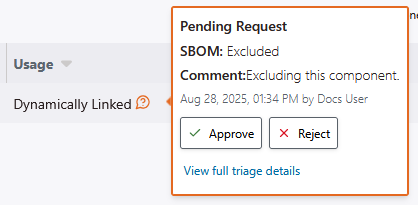
- Select components with the checkboxes on the left side of the table, and then select or .
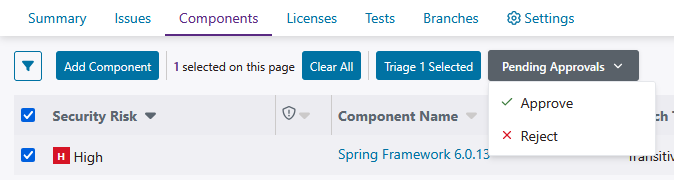
Depending on your selection, the Request: Approved or Request: Rejected window opens.
-
(Optional) Summarize your decision using the Comment field.
-
Select Save.
After a component triage request is approved, it can take up to 60 minutes for the change to affect reports and dashboards. Approval and rejection events are captured in the triage history panel. Approval events are emphasized in green, and rejection events are emphasized in red.
 | Dev Portal
| Dev Portal